In the digital age, content is king, and video content reigns supreme. As consumers increasingly gravitate towards visual storytelling, businesses must adapt their marketing strategies to stay competitive. With platforms like 1Min.ai leading the charge in video content generation, marketers can harness the power of video without breaking the bank or stretching their resources thin. This blog post delves into three distinctive video content generators offered by 1Min.ai and how they can revolutionize your marketing efforts.
Automated Video Summarization:
Transform Long-Form Content into Bite-Sized Insights
In today’s fast-paced world, attention spans are shorter than ever. Content creators seek innovative ways to communicate valuable information quickly and effectively. One standout feature of 1Min.ai’s subscription is its automated video summarization tool. This video content generator transforms long-form content—like webinars, podcasts, or articles—into short, engaging videos that highlight the essential points.
 By distilling hours of content into minute-long summaries, marketers can efficiently convey key messages while capturing the viewer’s attention. For instance, imagine a company hosting an engaging webinar on industry trends. Instead of expecting potential customers to invest an hour into watching the entire session, marketers can utilize the video summarization tool to craft concise summaries. These bite-sized videos can be shared across social media platforms, newsletters, and websites, maximizing reach and engagement.
By distilling hours of content into minute-long summaries, marketers can efficiently convey key messages while capturing the viewer’s attention. For instance, imagine a company hosting an engaging webinar on industry trends. Instead of expecting potential customers to invest an hour into watching the entire session, marketers can utilize the video summarization tool to craft concise summaries. These bite-sized videos can be shared across social media platforms, newsletters, and websites, maximizing reach and engagement.
Moreover, this feature enhances content repurposing. A single piece of long-form content can be transformed into multiple video clips, excerpts, or highlight reels. Marketers can strategically employ these snippets in their campaigns, tailoring the call to action based on each platform’s audience (e.g., Facebook, Instagram, LinkedIn). Consequently, video content generator marketing becomes a versatile tool that allows businesses to maintain a consistent narrative while appealing to diverse demographics.
AI-Powered Social Media Clips:
Create a Buzz and Boost Engagement
 In the realm of social media, visuals command attention. With 1Min.ai, marketers can generate AI-powered social media clips tailored for platforms like Instagram, TikTok, and Twitter. These short, dynamic video snippets serve as powerful tools for engaging audiences and driving traffic to websites or landing pages.
In the realm of social media, visuals command attention. With 1Min.ai, marketers can generate AI-powered social media clips tailored for platforms like Instagram, TikTok, and Twitter. These short, dynamic video snippets serve as powerful tools for engaging audiences and driving traffic to websites or landing pages.
The AI-driven generator analyzes the content and automatically identifies key moments, turning them into eye-catching clips. For example, a fashion brand launching a new collection can utilize this feature to create tantalizing clips showcasing the latest outfits. These clips not only communicate the brand’s message but also align seamlessly with social media trends, such as challenges or hashtags that resonate with target audiences.
Creating buzz around a product or service has never been easier. Marketers can swiftly share these clips during peak activity hours, ensuring maximum visibility. Additionally, because these videos are highly shareable, they can go viral, extending brand reach beyond conventional limits. By investing in video content generator marketing, brands not only promote products but also foster a fertile ground for organic engagement and word-of-mouth marketing, both of which are invaluable in today’s competitive landscape.
Personalized Marketing Videos:
Enhance Customer Interaction
Personalization is the cornerstone of modern marketing. Consumers increasingly expect tailored experiences that resonate with their specific needs and preferences. 1Min.ai’s platform offers a unique video content generator that allows marketers to create personalized video messages for their audiences. This feature gives businesses the power to connect with customers on an individual level, enhancing engagement and loyalty.
Imagine a startup that wishes to follow up with leads after a trade show. Instead of sending standard email follow-ups, they can craft personalized video messages addressing each lead by name and mentioning specific points of interest discussed during their encounter. This personal touch dramatically increases the likelihood of a positive response, as customers feel valued and understood.
Moreover, personalized videos come in handy during customer onboarding processes. Companies can create onboarding videos tailored to different customer segments, helping them navigate the product or service effectively. By guiding customers through their journey with tailored insights, businesses can reduce churn rates and boost customer satisfaction. Ultimately, adopting personalized marketing videos as part of the video content generator marketing strategy not only builds trust but fosters lasting relationships between brands and consumers.
Conclusion: Seize the Moment
with 1Min.ai’s Video Content Generators
Embracing the video content generator marketing strategy through tools like 1Min.ai opens up a world of opportunities for businesses of all sizes. By leveraging automated video summarization, AI-powered social media clips, and personalized marketing videos, marketers can enhance outreach, foster engagement, and nurture customer relationships more effectively than ever before.
In this digital landscape, standing out requires creativity, efficiency, and a keen understanding of your audience. 1Min.ai provides marketers with the innovative tools to achieve these goals and transform their marketing efforts. Whether you’re aiming to turn lengthy content into digestible summaries, generate buzz on social media, or create one-of-a-kind personalized messages, these video generators equip you with the means to captivate and connect.
In conclusion, as you navigate the rapidly evolving world of digital marketing, consider integrating 1Min.ai’s tools into your strategy. The future of marketing is visual, personal, and engaging—don’t get left behind in this exciting new era!
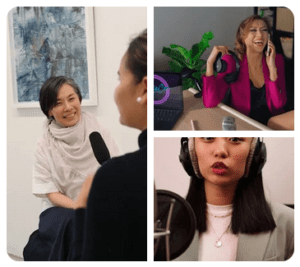 The cost of podcasting equipment, once seen as a barrier, has decreased remarkably. Today, businesses can acquire decent microphones, headphones, and recording devices at affordable prices, enabling them to deliver professional-sounding podcasts.
The cost of podcasting equipment, once seen as a barrier, has decreased remarkably. Today, businesses can acquire decent microphones, headphones, and recording devices at affordable prices, enabling them to deliver professional-sounding podcasts.
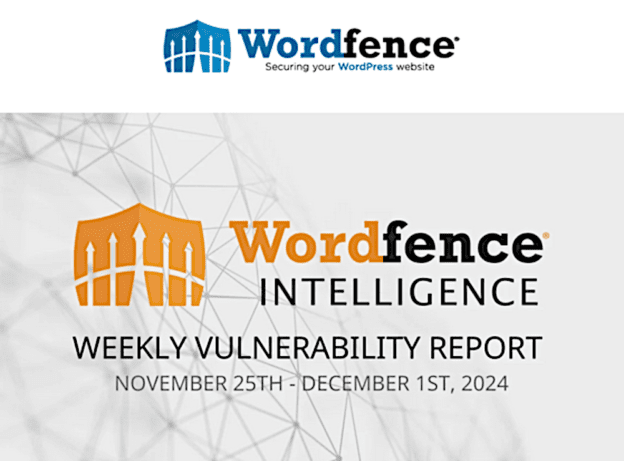
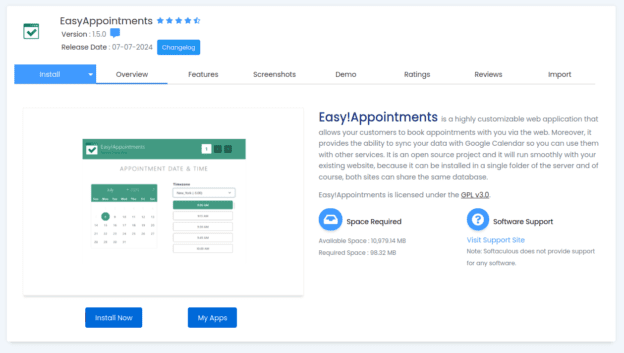

 By distilling hours of content into minute-long summaries, marketers can efficiently convey key messages while capturing the viewer’s attention. For instance, imagine a company hosting an engaging webinar on industry trends. Instead of expecting potential customers to invest an hour into watching the entire session, marketers can utilize the video summarization tool to craft concise summaries. These bite-sized videos can be shared across social media platforms, newsletters, and websites, maximizing reach and engagement.
By distilling hours of content into minute-long summaries, marketers can efficiently convey key messages while capturing the viewer’s attention. For instance, imagine a company hosting an engaging webinar on industry trends. Instead of expecting potential customers to invest an hour into watching the entire session, marketers can utilize the video summarization tool to craft concise summaries. These bite-sized videos can be shared across social media platforms, newsletters, and websites, maximizing reach and engagement. In the realm of social media, visuals command attention. With 1Min.ai, marketers can generate AI-powered social media clips tailored for platforms like Instagram, TikTok, and Twitter. These short, dynamic video snippets serve as powerful tools for engaging audiences and driving traffic to websites or landing pages.
In the realm of social media, visuals command attention. With 1Min.ai, marketers can generate AI-powered social media clips tailored for platforms like Instagram, TikTok, and Twitter. These short, dynamic video snippets serve as powerful tools for engaging audiences and driving traffic to websites or landing pages.